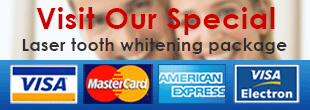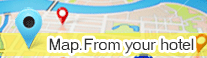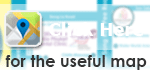A Guide to use QR-Code to get our direction
1. Scan QR-Code or Click
http://bit.ly/GQ1GC9 or
http://bit.ly/GPX0jp and set position to “Current Location”
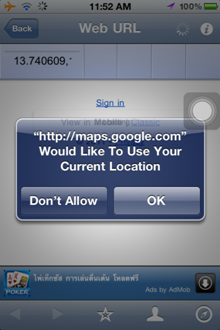
2. Click

and select "Get Directions"
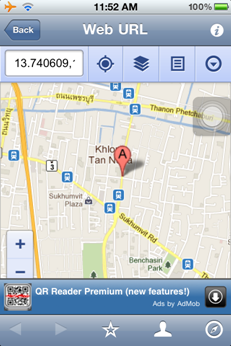

3. Set position to "My Location" and also select one of your travel from te list below.
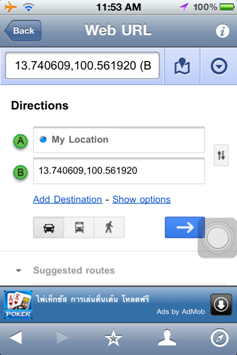
4. Click

for more information or click

to get our direction from Google Map.